Configuring Document Repository Export Options
With the appropriate rights, end users can export frequently used searches to MS Excel® using the advanced search. You can set up columns to be exported to Excel as well as columns to be displayed in the lists.
- At least one column must be defined with Show In Grid set to Yes.
- If needed, additional columns can be added which may not be displayed in the Advanced Search result, but will display when the search is exported.
- Search results export to excel at this time.

Example Export to Excel
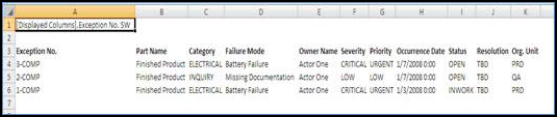
- First, determine which columns you want to display in the Advance Search View and which columns you want to export to Excel.
- From the SmartSolve Portal Page, click the Administrator Tools tab.
- In the Settings section, click Document Repository Configuration.
Result: The Document Repositories list window is displayed. - Click the name of the repository to be configured.
Result: The repository configuration window is displayed. - In the Export section, click the Export Column drop down arrow and select the first export column to configure.
- Once the export column is specified, select the Show In Grid option:
NOTE: Record numbers automatically display in the search results in the application without having to add Record No. to the export option. However, Record No. must be added in the Export section to be able to display Record No. in the exported Excel search results. For record number, set Show In Grid option to No. Otherwise, record number will display in two columns in your Search list.
| Option | Definition |
|---|---|
|
Yes |
If the option is set to Yes, the column will display in the Advanced Search View and when the list is exported to Excel. |
|
No |
If the option is set to No, the column will not display in the Advanced Search View, but it will display when the list is exported to Excel. NOTE: For SmartSolve© record numbers, do not set Show in Grid to Yes as record numbers display in grid by default. |
- Enter the format or click the drop down arrow and select the format.
| Format | Definition |
|---|---|
|
Default |
{0} Displays date only as 8/12/2008. |
|
Short Date |
{0:d} Displays date only as 8/12/2008. |
| Long Date |
{0:g} Displays date and time as 8/12/2008 2:26 PM. |
|
YYYY-MMM-DD |
{0:yyyy-MMM-dd} Displays date only as 2008-8-12. |
|
Number |
{0:f} Displays a number to two decimal places. Example: 12345.6789 is displayed as 12345.68 |
- Click the drop down arrow and specify whether or not to enable grouping. Grouping is the + symbol that allows user to search by group count of records as seen in the example below:
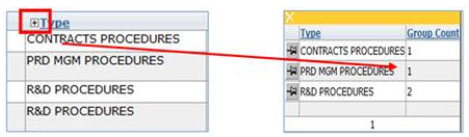
- Click the Add button to add more columns.
- Specify which column is the navigation column. Only one column can be enabled. This is the data that will display a hyperlink to the record or will prompt an Action option, such as Change Owner.
- Click the Save button.
Result: The export options have been saved.
See Also
Creating Document Repositories
Managing Document Repository Folders
Configuring Document Repository Search Columns
Configuring Document Repository Sort Order
Configuring Document Repository Distribution Lists
Publishing a Document Repository